Whether you’re a professional photographer or an enthusiastic amateur, Capture One offers a wide range of tools and features that can elevate your photo editing skills to new heights.
In this blog post, I’ll share with you the world of Capture One, exploring its capabilities and providing you with practical tips and techniques to make your photos truly shine.
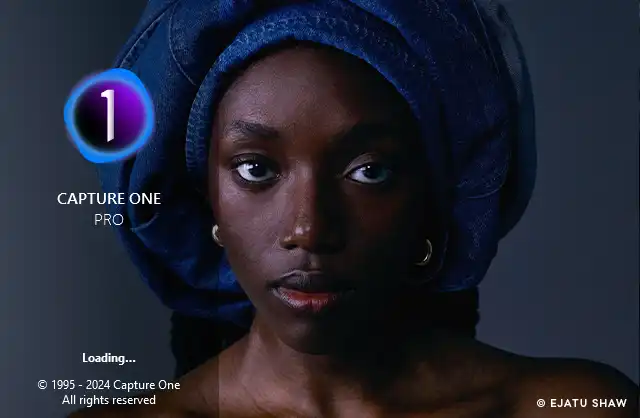
Capture One is a professional-grade photo editing software developed by Phase One. It’s known for its exceptional colour grading tools, precise image adjustments, and tethering capabilities.
Unlike some other editing software, Capture One’s primary focus is on maintaining the highest image quality throughout the editing process. Let’s explore some of its key features and advantages.
One of the standout features of Capture One is its robust support for RAW file formats. RAW files contain a wealth of data captured by your camera’s sensor, allowing for greater flexibility and control during post-processing.
Capture One harnesses this power to provide you with unparalleled image quality and detail.
With its advanced RAW processing engine, you can make precise adjustments to exposure, contrast, and colour temperature without compromising image quality. This means you can rescue underexposed shots, recover blown highlights, and fine-tune colours to perfection.
Capture One boasts a user-friendly interface that allows photographers to work efficiently and intuitively. The workspace is highly customisable, enabling you to arrange tools and panels to suit your workflow. You can easily create personalised workspaces tailored to your specific editing needs, making your editing process seamless and efficient.
Now that we have a good understanding of Capture One’s core features, it’s time to get started. In this section, we’ll walk you through the essential steps to begin using Capture One for your photo editing tasks.
To begin editing with Capture One, you need to import your photos into the software. The process is straightforward; you can either use the “Import” tool or drag and drop your files directly into the application.
Capture One supports a wide range of file formats, including RAW, JPEG, and TIFF, ensuring compatibility with most camera models.
Once your photos are imported, Capture One will create a catalogue where all your images are organised, making it easy to locate and work on them. You can also create multiple catalogues for different projects, keeping your work neatly organised.
Capture One offers a comprehensive set of basic editing tools that allow you to make quick adjustments to your photos. These tools include exposure adjustments, white balance correction, and crop and straighten functions. With just a few clicks, you can correct exposure issues, correct colour casts, and crop your images for a better composition.
Now that you’ve familiarised yourself with the basics, it’s time to delve into more advanced Capture One photo editing techniques.
In this section, we’ll explore some of the software’s powerful features that will take your editing skills to the next level.
Capture One is renowned for its exceptional colour grading capabilities. You have precise control over colour adjustments, allowing you to achieve the exact look and mood you desire in your photos. The Colour Editor tool provides a wide range of options, including hue, saturation, and lightness adjustments, as well as the ability to target specific colours within your image.
Additionally, Capture One includes a variety of colour grading presets, enabling you to apply professional-grade looks to your photos with a single click. Whether you want to create a vintage film look or enhance the vibrancy of your landscapes, the possibilities are endless.
Capture One offers a powerful layer-based editing system, allowing you to work on specific parts of your image without affecting the rest. Layers are a fundamental tool for non-destructive editing, enabling you to apply adjustments selectively.
For example, you can create a new layer to enhance the sky in a landscape photo while leaving the foreground untouched. This level of control ensures that your edits are precise and tailored to your creative vision.
Efficiency is key when it comes to photo editing, especially if you’re handling a large volume of images. Capture One provides several workflow optimisation features that can significantly speed up your editing process.
To work faster in Capture One, take advantage of keyboard shortcuts. Capture One allows you to customise shortcuts to match your preferred workflow. This can save you valuable time by reducing the need to navigate menus and click through various options.
Additionally, you can set up custom tool tabs with your most frequently used editing tools, further streamlining your workspace. With a well-organised and efficient interface, you’ll be able to focus on the creative aspect of photo editing rather than getting bogged down by technicalities.
For photographers who shoot in a studio or controlled environment, Capture One’s tethering capabilities are a game-changer. Tethered shooting allows you to connect your camera to your computer and instantly view and edit your shots as they are taken. This real-time feedback is invaluable for ensuring that you capture the perfect shot.
Once you’ve completed your photo editing in Capture One, it’s time to export your images to share with the world or print for your clients. Capture One offers a range of export options to suit your needs.
Capture One is renowned for its commitment to preserving image quality, even during the export process. When exporting your edited photos, you can choose from various file formats, including JPEG, TIFF, and PNG. Additionally, you can specify the resolution, colour space, and compression settings to ensure your images meet your desired quality standards.
If you have a large number of photos to export, Capture One’s batch processing capabilities are a lifesaver. You can set up export presets that define the parameters for your exports, such as file format, size, and naming conventions. This allows you to apply the same settings to multiple images simultaneously, saving you time and effort.
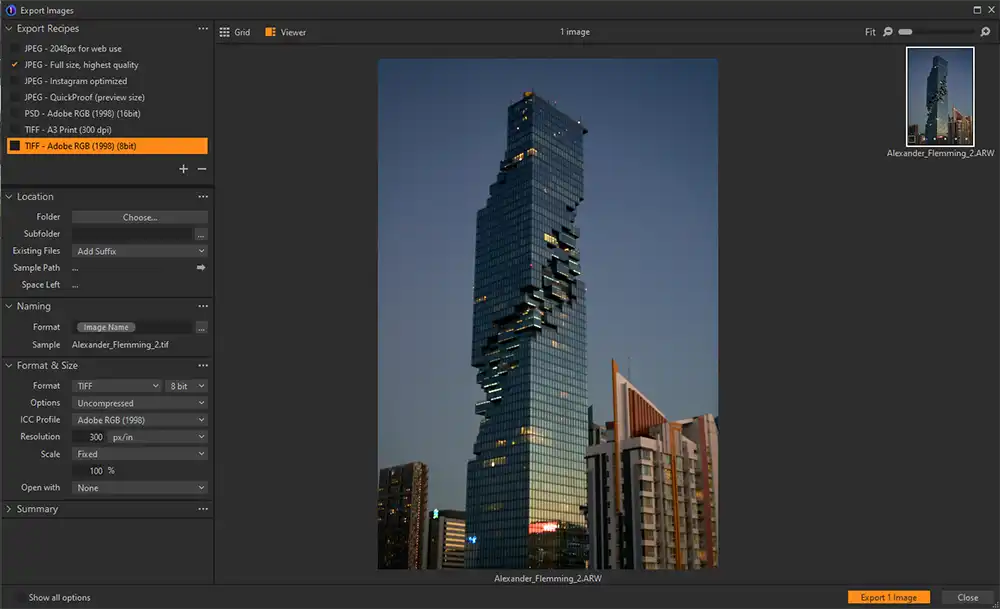
In this comprehensive guide, we’ve explored the world of Capture One photo editing, from its powerful features and advantages to the essential steps to get started and advanced editing techniques. We’ve also covered workflow optimisation and the export process, making sure you have all the tools and knowledge needed to master this exceptional software.
Capture One’s dedication to image quality and its extensive set of editing tools make it a top choice for professional photographers and enthusiasts alike. With practice and creativity, you can harness the full potential of Capture One to transform your photos into stunning works of art.
So, whether you’re looking to enhance your landscape shots, retouch portraits, or simply improve your overall photo editing skills, Capture One is a powerful ally on your journey to photographic excellence. Start exploring its capabilities today and unlock a world of creative possibilities.
In the ever-evolving world of photography, staying up-to-date with the latest software and techniques is essential. Capture One photo editing is a valuable skill that can take your photography to new heights. Don’t hesitate to dive into this remarkable software and experience the difference it can make in your photography journey.
(iPhotography may make small commissions from links in this article.)
Discover TOP features in the Lightroom CC mobile app with this guide for enhancing your photo editing skills. For desktop and tablet too.
Shooting sunsets using amazing 5-in-1 magnetic lens filters from Kentfaith, the 1st choice for photo & video products.
Popular memory cards for photography – what’s the best SD card for your digital camera? Choose the right capacity and class speed in our guide
Learn the basics of photography – fast – with our FREE 60-Second Photographer online course. Each class is short and sharp with simple, actionable steps that give you immediate results.
x 30 lessons

© iPhotography™
Become a confident and competent photographer in less than 30 minutes!
Before you leave, make sure you’ve secured your FREE online photography course (worth £29.99)
Each class is just 60-seconds or less making it the fastest and easiest way to learn photography!