As a photographer, the quest for the perfect photo editing tool can seem endless.
However, Adobe’s Lightroom Mobile app (which is the mobile version of Lightroom CC – available on tablet and desktop) often sits right in the pocket of many professionals and enthusiasts alike, offering a suite of powerful features ready to enhance your mobile photography game.
I’ve been wanting to share with you some of the lesser-known, yet incredibly potent, features of the Lightroom app that can transform the way you approach photo editing on the go.
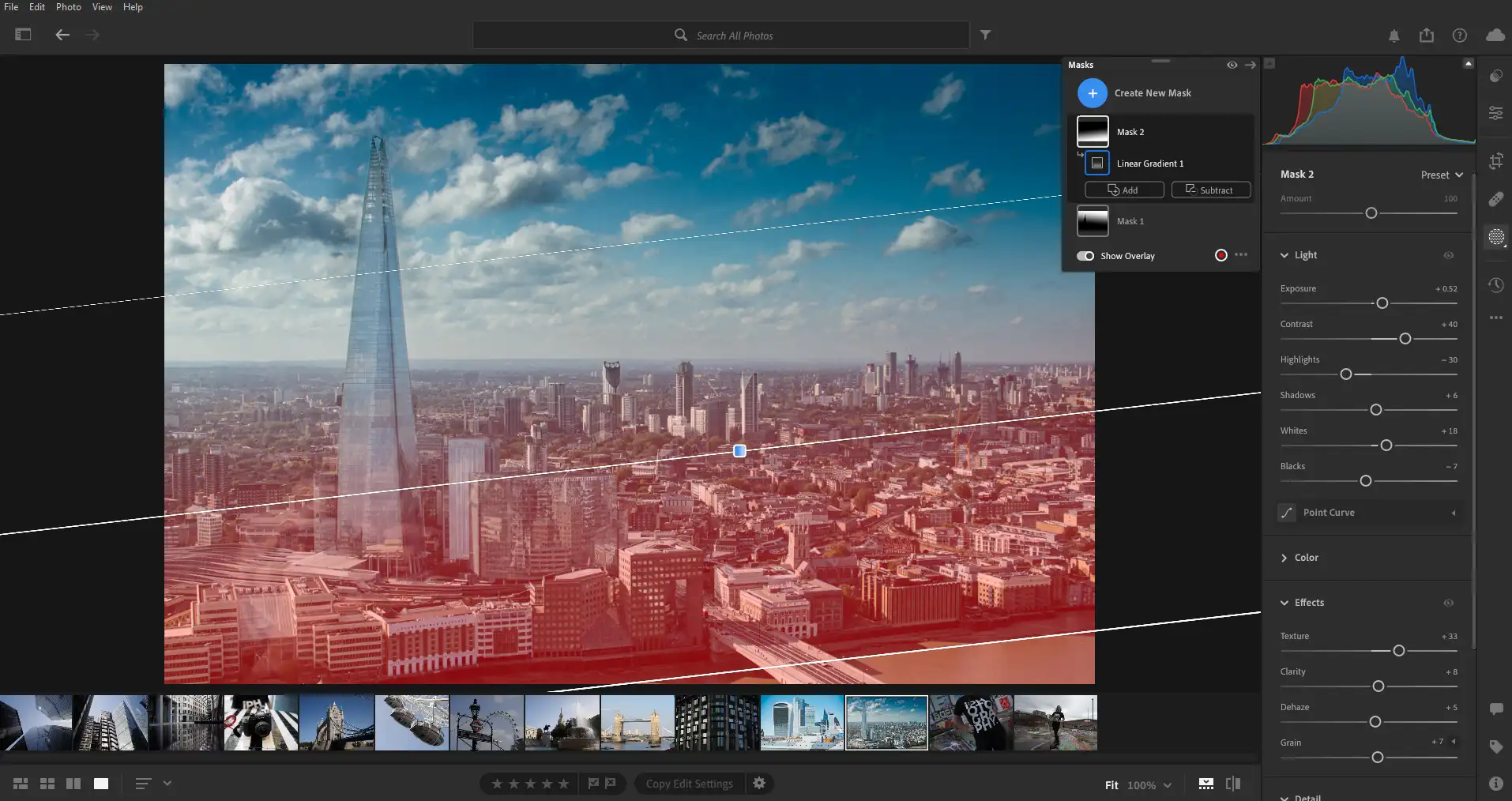
While many users are familiar with presets, few delve into the art of creating and tweaking them to their full potential.
In Lightroom CC on desktop, tablet and mobile, not only can you apply presets, but you can also create custom ones that suit your specific style or the needs of a particular project.
Experimenting with adjustments like exposure, contrast, and saturation within your presets can dramatically streamline your editing process and ensure consistency across your work.
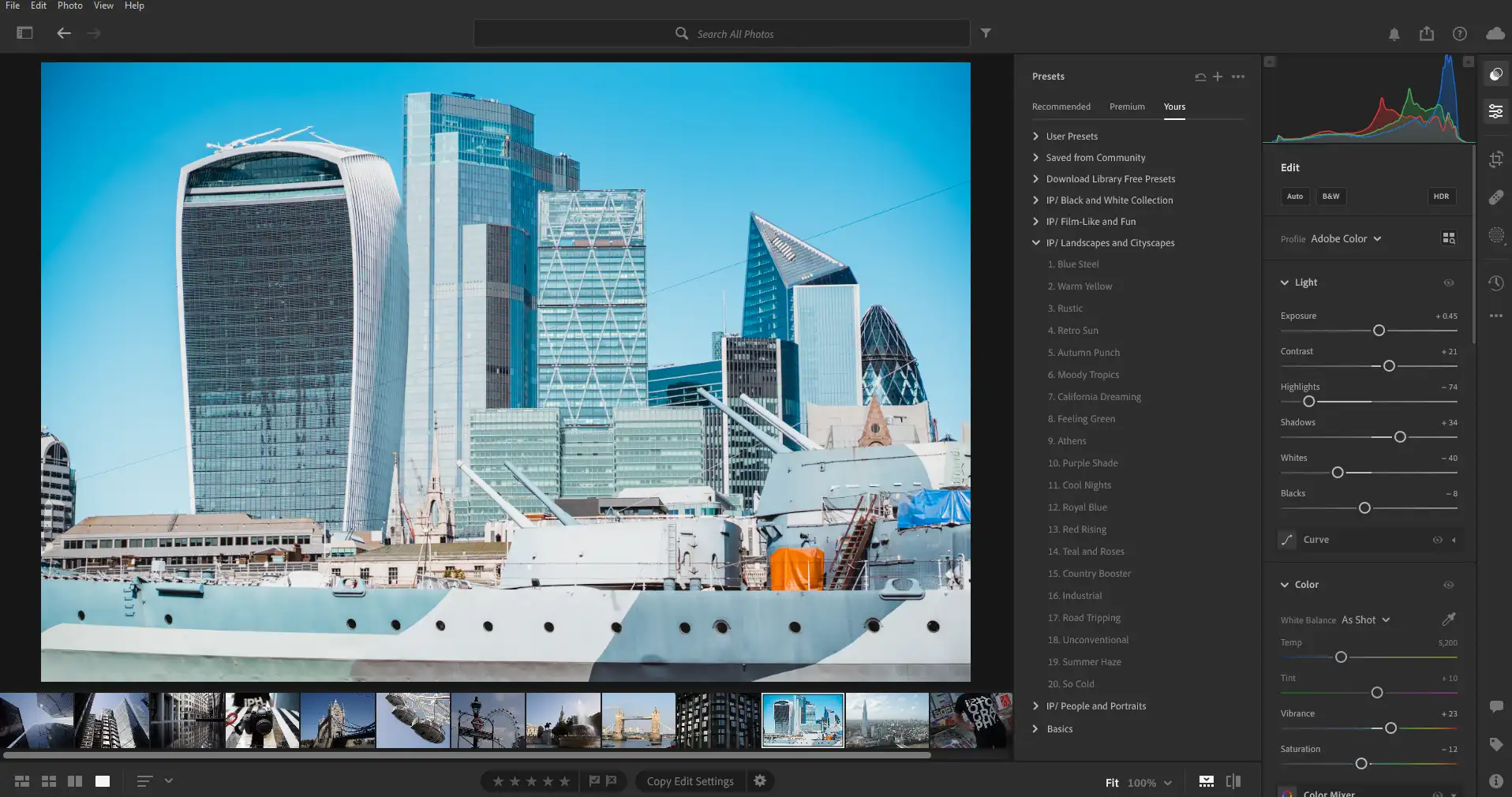
One of Lightroom Mobile’s most impressive features is its capability for selective editing. Using the brush and gradient tools, you can target specific areas of your image for precise adjustments.
This means you can alter the exposure on just the sky, or perhaps enhance the colour of just one element, like a flower.
Such precision allows for a level of detail in editing that usually requires desktop software, now conveniently on your mobile device.

Profiles in Lightroom Mobile are somewhat of a secret weapon.
Unlike presets, which adjust sliders, profiles apply a one-click colour transformation to your image that can mimic film styles or create dramatic effects.
Exploring the different profiles can give your photos a unique look without extensive editing, perfect for achieving distinctive aesthetics with minimal effort.
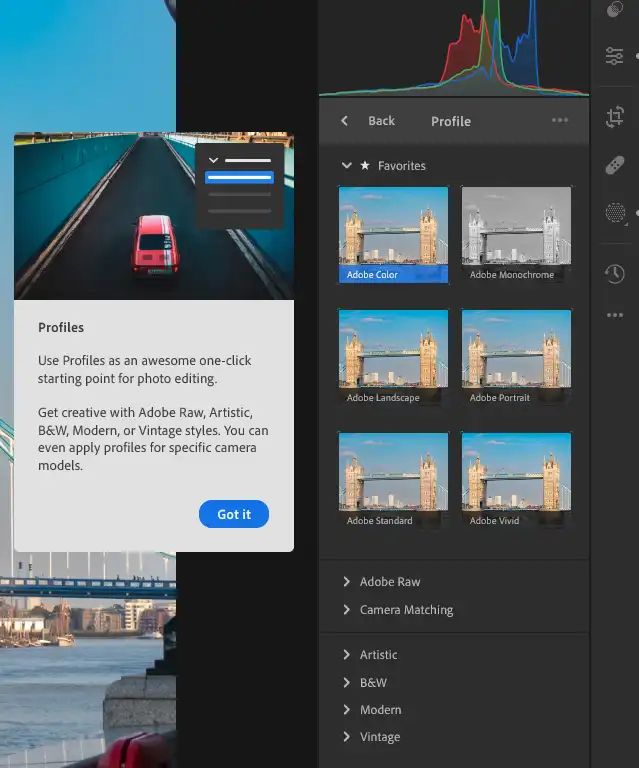
The healing tool in Lightroom Mobile is surprisingly robust, allowing you to clean up blemishes or remove unwanted objects from your photos seamlessly.
This tool uses content-aware technology to replace distractions with pixels that match the surrounding area, making it appear as though the blemish or object was never there.
Learning to effectively use this tool can save you from needing to transfer photos to your desktop for complex edits.


When taking photos, especially in urban environments, it’s common to encounter issues with perspective.
The geometry tools in Lightroom CC include options like upright, guided upright, and manual transformations to correct skewed lines and distorted perspectives. This feature is invaluable for architectural photographers and those who strive for precision in their compositions.
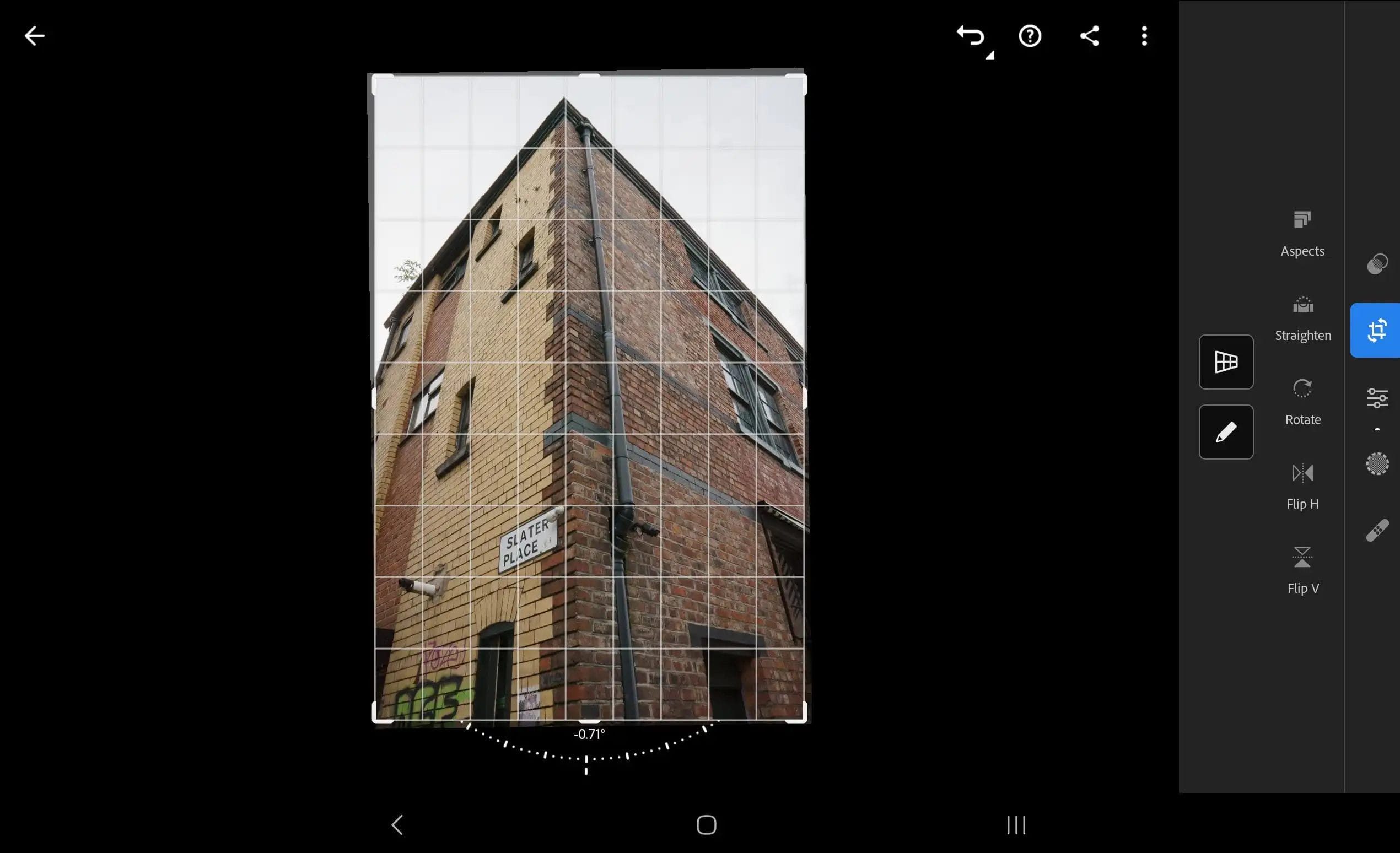
Batch editing is a well-known feature among desktop users, but did you know you can apply it in Lightroom Mobile too?
This feature allows you to copy settings from one photo and apply them to others. It’s particularly useful for photos shot under similar conditions, enabling consistent edits across a series of images, saving time and ensuring uniformity.
For those with smartphones capable of capturing depth information, Lightroom Mobile can utilise this data to apply effects based on the distance of elements in the frame.
You can selectively blur backgrounds to simulate a shallow depth of field or enhance the focus on your subject. This tool opens up creative possibilities typically reserved for DSLR cameras with wide aperture lenses.
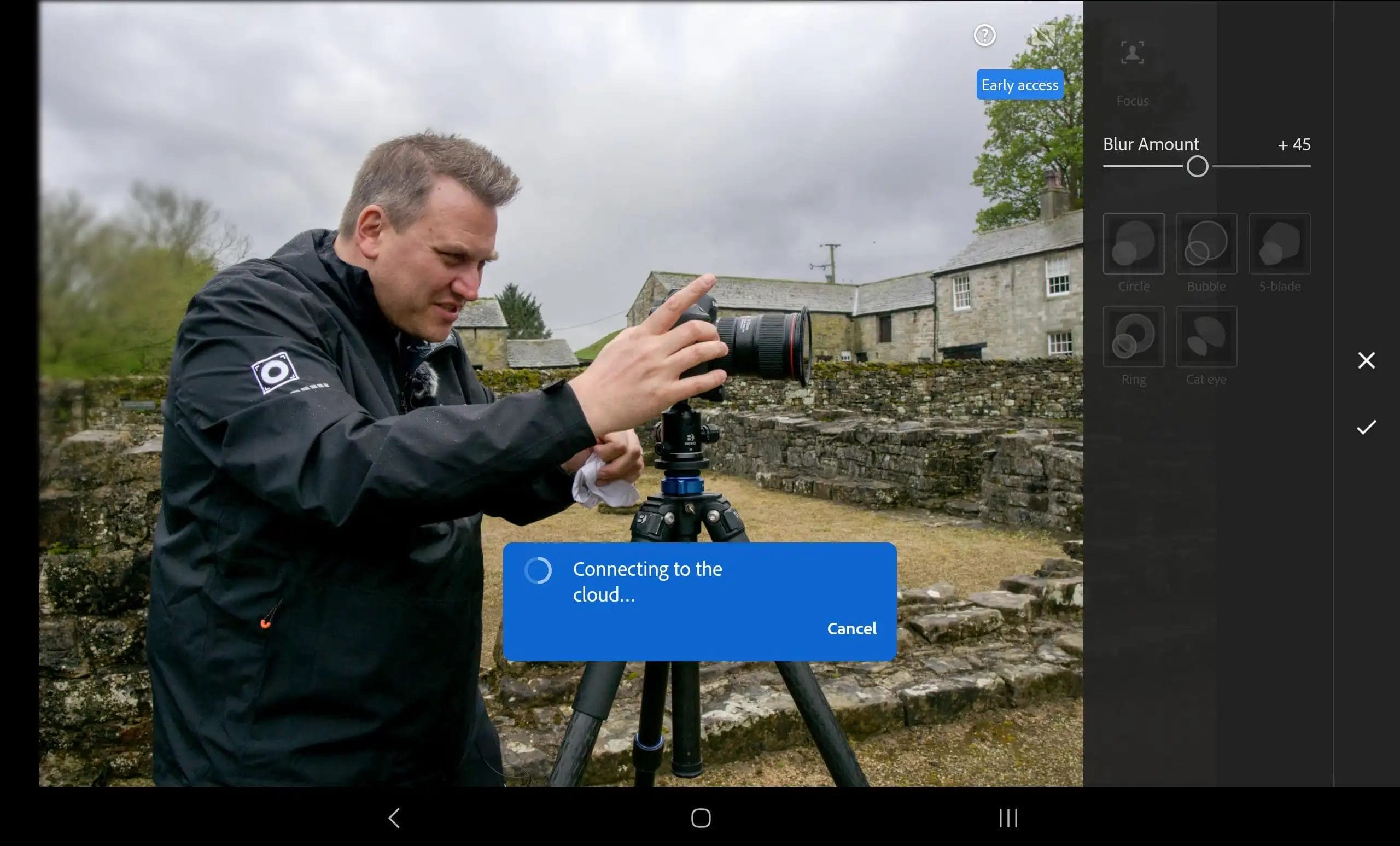
The synchronisation between Adobe Lightroom Mobile and the Lightroom desktop app is a seamless process that allows photographers to maintain continuity in their editing workflow across devices. Here’s how it works:
When you first set up Lightroom on both your mobile and desktop, you log in with your Adobe ID, which links both versions through Adobe’s Creative Cloud.
This setup is crucial because it leverages Adobe’s cloud storage to sync photos, presets, and profiles across all devices with Lightroom installed. Once logged in, any changes you make in one device will automatically sync to the cloud and then to all other connected devices.
Uploading to Cloud: When you import photos into the Lightroom CC mobile app or desktop version, these images are automatically uploaded to Adobe Creative Cloud. This upload includes not just the original images but also the edits, metadata, and organisational changes (like albums or keywords) you apply.
Access Across Devices: Once your photos are uploaded to the cloud, you can access them from any device where you’re logged into your Adobe account. This means you can start editing a photo on your desktop at home, make additional tweaks on your tablet on the go, and show the finished product on your smartphone without ever having to manually transfer files.
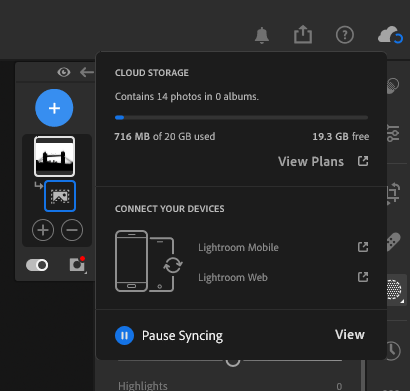
Lightroom is known for its non-destructive editing capabilities, which means that all edits are saved as instructions rather than overwriting the original image file.
When you make changes to a photo, Lightroom records these changes as a set of adjustments. These adjustments are synced across devices via the cloud, allowing you to revert to the original photo at any time or modify edits without loss of quality.
Smart Previews: To save bandwidth and storage, Lightroom uses Smart Previews for syncing. These are smaller, lighter versions of the original photos which are still suitable for editing. When you edit a Smart Preview on your mobile or another device, the edits are applied to the full-resolution image stored in the cloud.
Full Resolution: You can choose to download the full-resolution files to any device if needed for more detailed editing or for exporting purposes.
Any presets or profiles you create or install in Lightroom on one device will sync to all other devices. This feature ensures that you can maintain a consistent look and feel for your photos, no matter where you are editing them.
Collaboration and Sharing: Lightroom also allows you to create shared albums that others can view or edit, depending on the permissions you set.
This is particularly useful for collaborative projects or when you need to get feedback from clients or colleagues.
By utilising the cloud-based syncing functionality, Adobe Lightroom ensures that your photo editing process is flexible, efficient, and consistent across all your devices, making it an ideal solution for both professional photographers and hobbyists alike.
This integration effectively turns the entire suite of devices into a single, cohesive photo editing station, extending the power of desktop editing to your mobile lifestyle.
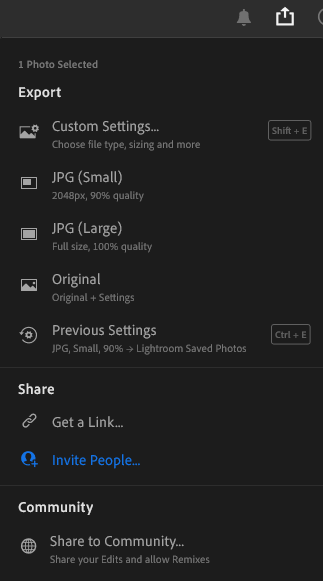
Adobe Lightroom CC Mobile is a powerful photo editing and organisation tool that extends the capabilities of its desktop counterpart to mobile devices.
Here’s how you can get Lightroom CC Mobile, what platforms it is available on, and information about its cost.
App Store Availability: Lightroom CC Mobile is available on multiple platforms, primarily iOS and Android. You can download the app from the Apple App Store if you’re using an iPhone or iPad, or from the Google Play Store for Android devices.
Adobe Website: Alternatively, you can visit the Adobe website to download the app or to get more detailed information about the features and subscription plans.
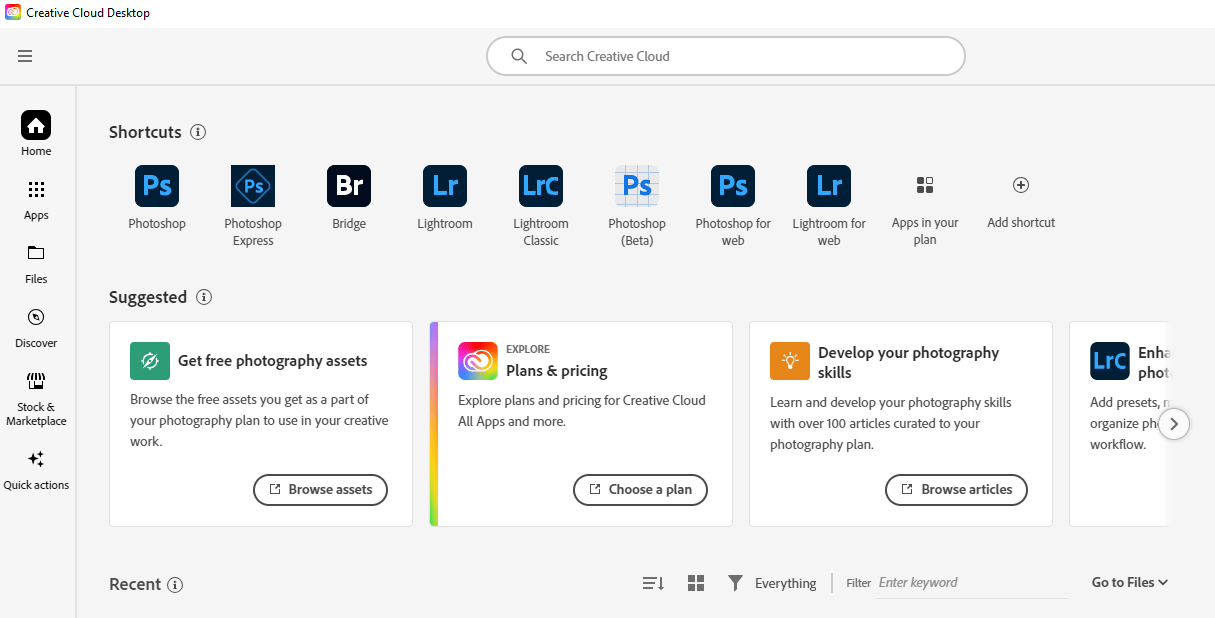
iOS Devices: Lightroom Mobile is compatible with iPhones and iPads. It requires iOS 13.0 or later for iPhones and iPads, ensuring compatibility with many older and current models.
Android Devices: The app is also available for Android users, requiring Android 6.0 (Marshmallow) or later, which allows a wide range of smartphones and tablets to run the application.
Windows and macOS: While not a mobile platform, it’s worth noting that your Lightroom subscription also includes access to the desktop versions of Lightroom, which are available for both Windows and macOS.
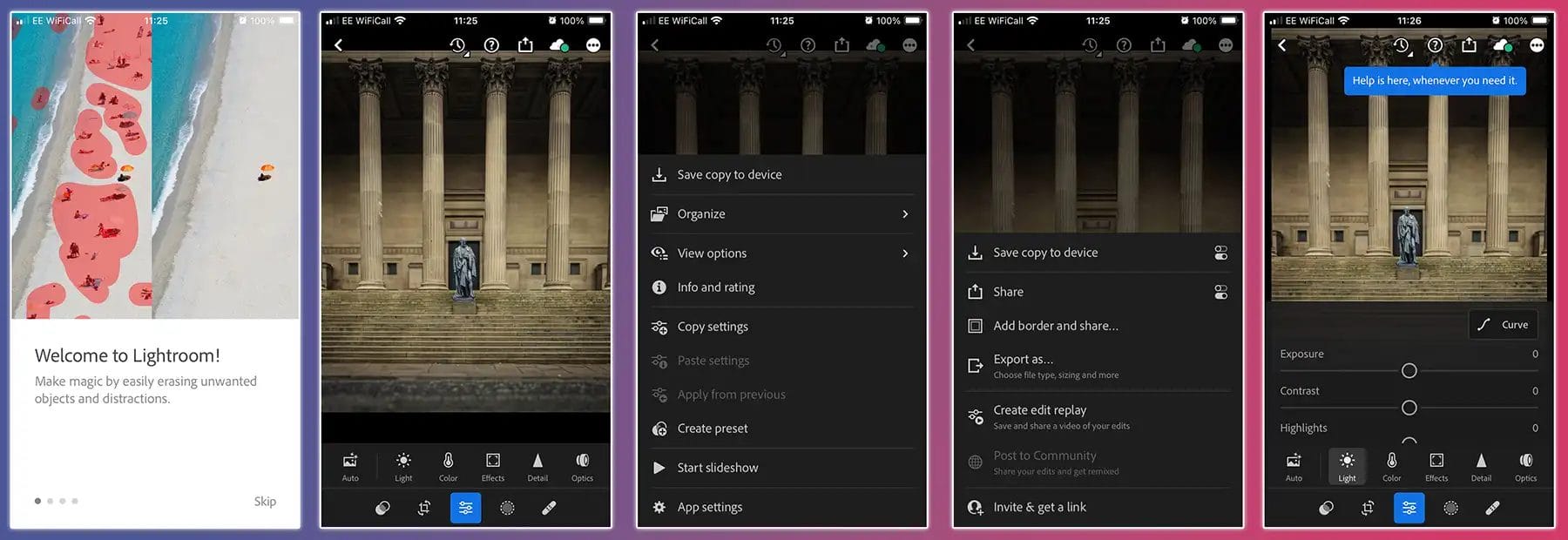
Adobe Lightroom Mobile offers a few pricing tiers, including some free features and advanced features available via subscription:
Free Version: You can download and use Lightroom Mobile for free, which includes basic editing tools such as cropping, simple adjustments, and presets. The free version also allows you to organise photos and share them. However, the free version does not include the ability to sync photos and edits across devices.
Premium Features: For access to the full range of features, including selective adjustments, healing brush, cloud storage, and cross-device syncing, you need a subscription. The premium features significantly enhance the app’s capabilities, making it a robust tool for professional photography.
Adobe Photography Plan: This plan is the most comprehensive and includes Lightroom Mobile, Lightroom Classic, and Adobe Photoshop. It also includes 20GB or 1TB of cloud storage, depending on the plan you choose. Prices for this plan start at approximately $9.99 per month.
Lightroom Plan: If you only need Lightroom and some cloud storage, Adobe offers a Lightroom-only plan that includes 1TB of cloud storage and costs about $9.99 per month.
These subscriptions not only enhance your mobile experience but also integrate seamlessly with the desktop versions, making them a valuable investment for serious photographers who need powerful editing tools on the go.
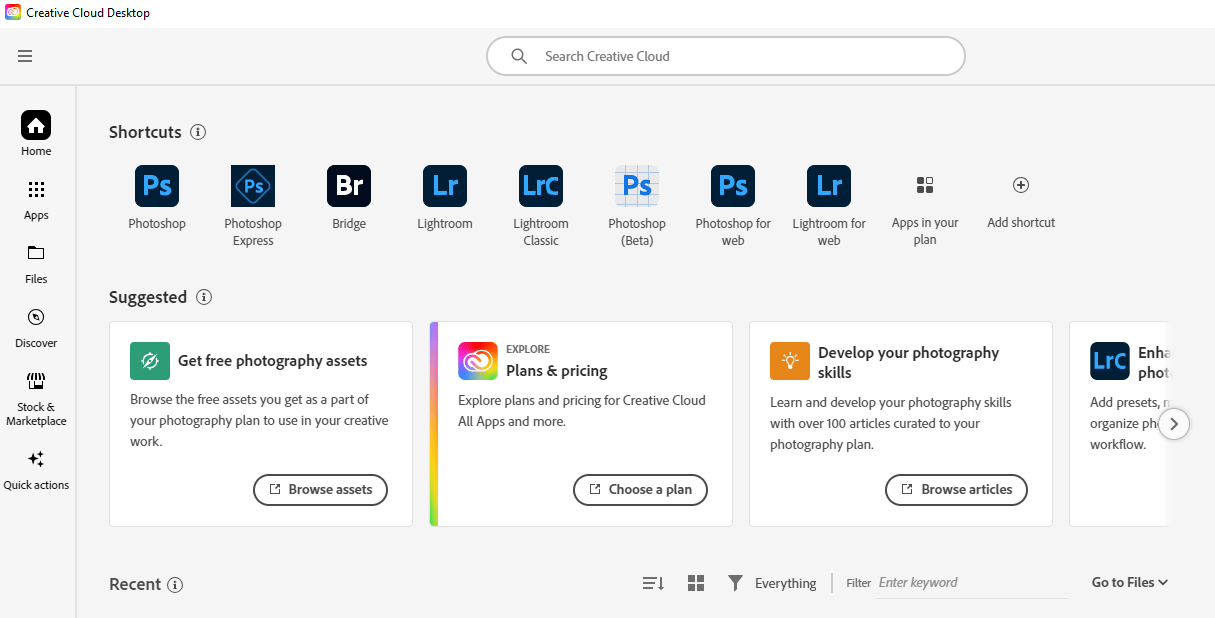
Adobe typically offers a 7-day free trial for its Lightroom subscriptions, allowing you to test out the premium features before committing to a payment plan.
Additionally, being a part of Adobe Creative Cloud offers benefits like regular updates, access to Adobe’s extensive font library, and more, which can be beneficial for creative professionals.
Whether you’re a professional photographer or a hobbyist looking to enhance your mobile photography, Lightroom Mobile provides a suite of tools that offer high-quality photo editing capabilities across your devices.
With its variety of plans and pricing, there is flexibility depending on your specific needs and how extensively you use the tool.
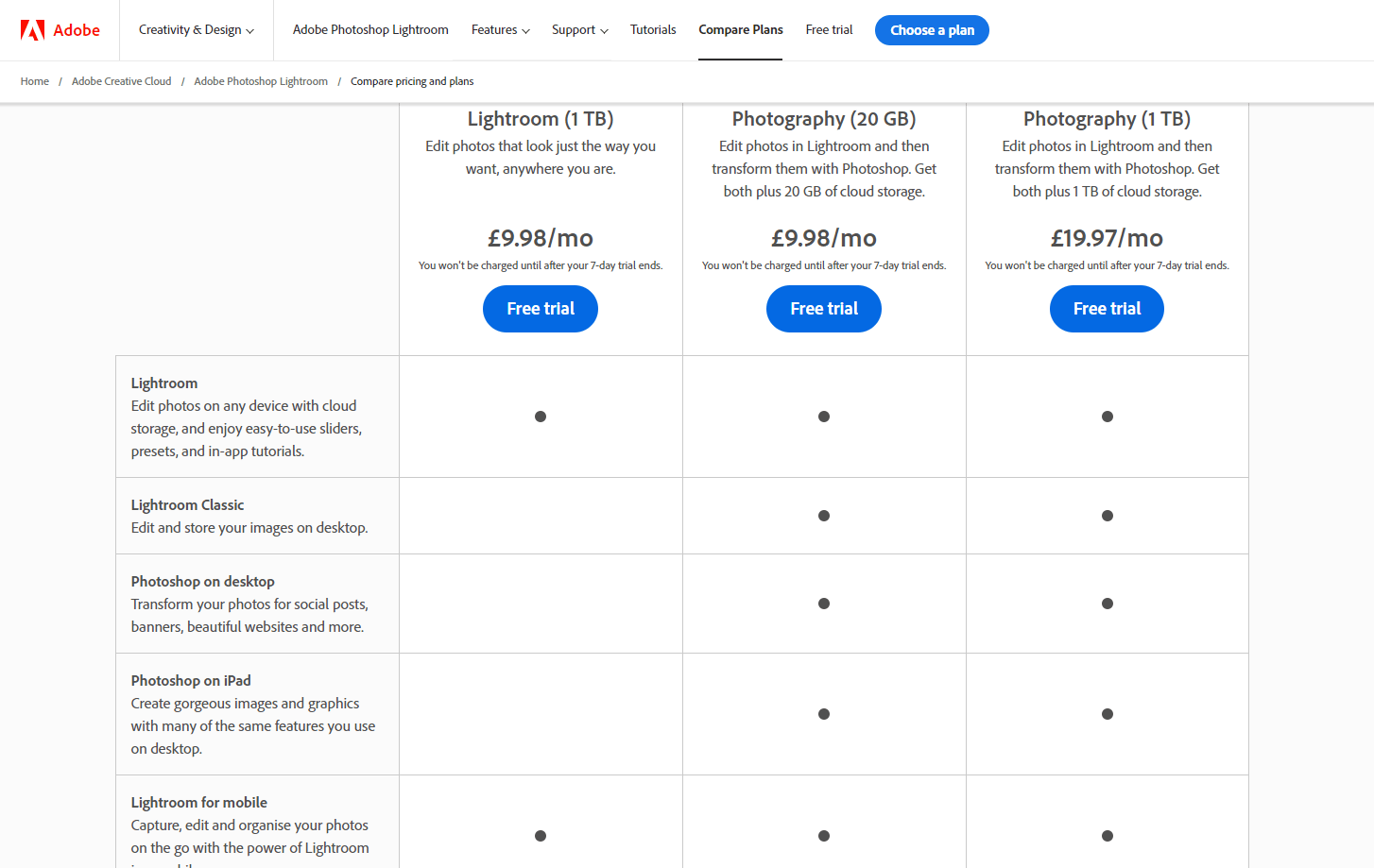
By incorporating these hidden tools in your editing workflow, the Lightroom Mobile app can significantly enhance the quality and impact of your mobile photography.
These secrets not only make the app more powerful but also add an element of fun and exploration to mobile photo editing.
Whether you’re a professional photographer or an avid enthusiast, mastering these features can elevate your photographic work and streamline your editing process.
Dive in and experiment—your best photo might just be a tap away.
(iPhotography may make small commissions from links in this article.)
Photographers elevate your photo editing with Adobe Photoshop Express, a beginner’s guide for spectacular results.
Find everything you need to know in this guide to polarizer lens filters for photography. How do they work and which is the best to buy?
Discover TOP features in the Lightroom CC mobile app with this guide for enhancing your photo editing skills. For desktop and tablet too.
Learn the basics of photography – fast – with our FREE 60-Second Photographer online course. Each class is short and sharp with simple, actionable steps that give you immediate results.
x 30 lessons

© iPhotography™
Become a confident and competent photographer in less than 30 minutes!
Before you leave, make sure you’ve secured your FREE online photography course (worth £29.99)
Each class is just 60-seconds or less making it the fastest and easiest way to learn photography!