
As a photographer, managing countless images efficiently is as crucial as capturing them. Adobe Bridge, often overlooked next to its flashier siblings like Photoshop and Lightroom, serves as a powerful central hub for managing, reviewing, and editing your digital assets.
I’ve produced this walkthrough to go show the secrets of leveraging Adobe Bridge to enhance your photographic workflow, making it more streamlined and efficient.
Diving into Adobe Bridge begins with its setup. Once installed as part of Adobe Creative Cloud, opening Bridge presents you with a customizable workspace. The interface may seem daunting at first, but its flexibility is key to optimising your workflow.
I’d recommend starting off by exploring the default workspace, then adjust panels and windows to suit your specific needs.
Familiarising yourself with the ‘Essentials’ workspace is a great starting point, providing a balanced view of your thumbnails, previews, and metadata.

The core strength of Adobe Bridge lies in its organisational prowess, made possible through the effective use of metadata. Begin by importing your photos into the Adobe Bridge library.
Once imported, start tagging your images with keywords, ratings, and labels. This metadata allows you to quickly sort, search, and filter through thousands of images with ease.
Learn to create metadata templates if you find yourself entering the same data for multiple images, saving time and ensuring consistency across your library.

Adobe Bridge excels in project management through its Collections feature. Collections allow you to group images from various folders without moving the original files, crucial for maintaining original file organisation while grouping images for specific projects or themes.
Begin by creating a standard collection for ongoing projects or a smart collection that automatically updates based on metadata criteria you set.

As your image library grows, finding specific photos can become challenging. Adobe Bridge offers powerful search tools that go beyond simple filename searches.
Use the Filter panel to display only images that meet certain criteria, such as ratings, camera settings, or keywords. For more complex searches, the advanced search feature lets you combine multiple criteria with Boolean logic, making it possible to pinpoint the exact images you need quickly.
One of the biggest advantages of Adobe Bridge is its seamless integration with Photoshop. Right-clicking on an image in Bridge gives you direct access to open it in Photoshop, or to use the Camera Raw editor for raw files.
This integration streamlines the process of editing as you can easily jump between managing and editing photos. Moreover, any changes made in Photoshop can be immediately viewed and organised within Bridge.

For photographers dealing with large volumes of images, batch processing is a lifesaver. Adobe Bridge features several tools to automate repetitive tasks, such as resizing, renaming, or applying presets to multiple images at once.
Learning to use the Batch Rename tool effectively can dramatically reduce the time spent on mundane tasks, allowing you to focus more on creative aspects of photography.
Adobe Bridge is not just about photo management—it’s about creating an environment that complements your workflow. Customise your workspace to fit your style and project needs.
Additionally, Bridge integrates well with other Adobe software like Illustrator and InDesign, making it a versatile tool for photographers who also engage in other creative endeavours.
Understand how to send images directly to these programs, enhancing your creative workflow across the Adobe Creative Suite.
I think Bridge is a robust tool designed to enhance the efficiency and organisation of every photographer’s workflow. From powerful metadata management to seamless integration with Adobe Photoshop, mastering
Bridge can transform the way you handle digital assets. Start integrating these practices into your routine, and watch as your workflow becomes more streamlined and your productivity soars. Explore the full capabilities of Adobe Bridge and make it your central hub for all things photography.
It serves as a versatile digital asset manager that integrates well with other Adobe applications like Photoshop and Lightroom, enhancing the workflow for photographers and creative professionals. Here’s how it works with these apps, its availability, and considerations on why it might not always be necessary for all photographers.

Adobe Bridge acts as a powerful companion to Photoshop by allowing you to efficiently manage, preview, and organise your files before editing.
From Bridge, you can directly open images into Photoshop, and even open multiple files into Photoshop layers directly from the Bridge interface.
This tight integration helps streamline the editing process, as Bridge serves essentially as an organisational front-end to Photoshop’s powerful editing capabilities.
While Bridge and Lightroom both manage digital assets, they serve slightly different purposes and operate quite differently.
Bridge can be seen as a universal file browser that allows you to manage not just images but also a variety of different file types. Lightroom, on the other hand, is specifically designed around a photographer’s workflow, providing extensive tools for photo editing, organising, storing, and sharing.
Bridge does not directly integrate into Lightroom’s catalogue system, but you can use Bridge to browse and preview files before importing them into Lightroom. For instance, you could use Bridge to cull and organise images and then import these directly into a Lightroom catalogue for further processing and editing.

Adobe Bridge can be downloaded from the Adobe Creative Cloud desktop app. Once you have installed the Creative Cloud desktop application, you can find Bridge listed under the “Apps” tab available for download and installation.
Adobe makes it straightforward to manage and install their suite of software through this centralised app.
Adobe Bridge is included at no additional cost with any Adobe Creative Cloud subscription.
This includes both single-app subscriptions, like Photoshop or Illustrator, and the full suite with all Adobe creative tools. There is no separate cost for Bridge; it’s considered a complimentary product within the Adobe ecosystem, which adds value to the existing subscriptions.
While Adobe Bridge offers robust file management and integration capabilities, not all photographers will find it essential, especially those who already use Lightroom or other specific photo management tools. Here are a few reasons why:
For photographers whose primary need is photo management and editing, Lightroom offers a more specialised set of tools tailored for these tasks, including RAW processing, preset application, and batch editing capabilities.
Lightroom’s catalogue system also provides more straightforward management for large image libraries, which might render Bridge redundant for some users.
Using Adobe Bridge adds an extra step in the workflow for photographers who do not require its broad file type support or who primarily work within a single application like Photoshop or Lightroom.
Learning and maintaining proficiency in multiple applications can complicate rather than streamline workflow, especially for those who seek simplicity.
Bridge can be resource-intensive, especially when handling large libraries of high-resolution images. For those working on less powerful systems, running Bridge alongside Photoshop or Lightroom might impact overall performance.
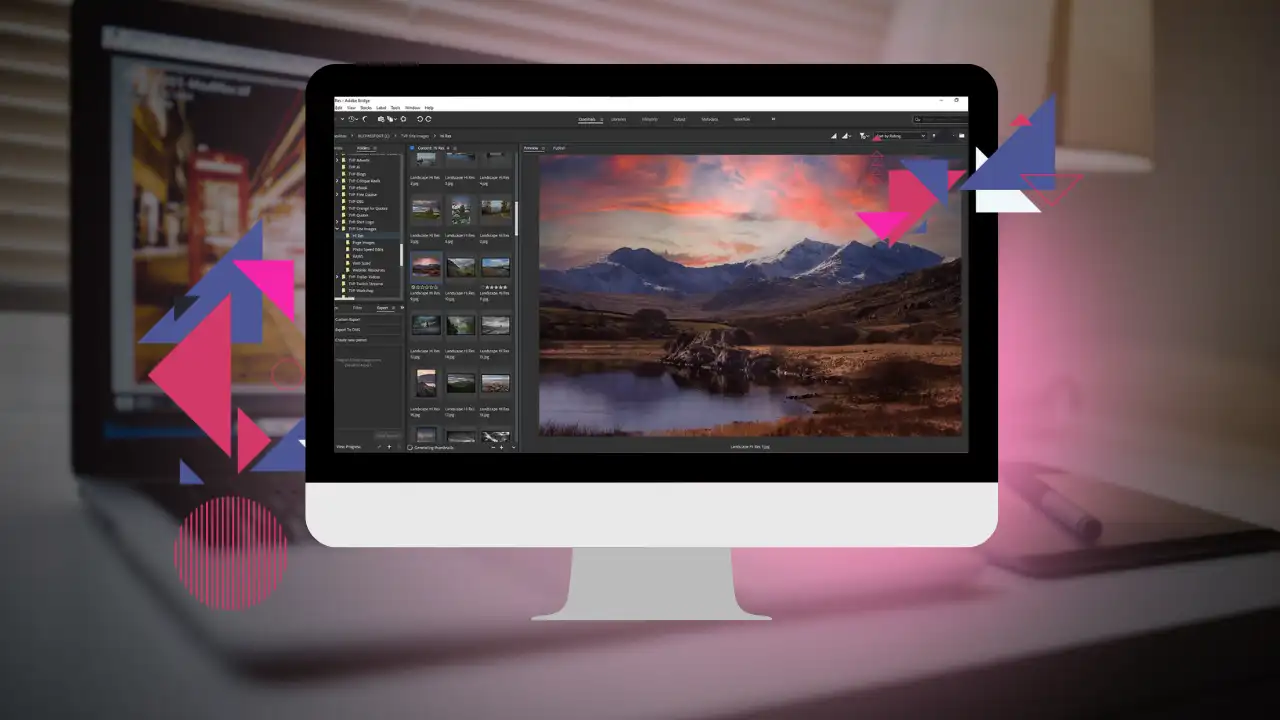
In conclusion, Adobe Bridge is a powerful tool for managing digital assets and integrates well with other Adobe software, enhancing productivity and workflow flexibility.
However, its necessity will depend on individual workflow requirements, the type of projects undertaken, and personal preferences in managing digital content.
For photographers looking for a dedicated photo management and editing solution, Lightroom might suffice, making Bridge an optional rather than essential tool.
(iPhotography may make small commissions from links in this article.)
You should meter grey cards using a spot exposure metering mode. Read this full guide for step-by-step directions for how to use a grey card
Learn how to understand and control colour in photography for accurate results. How a Bayern filter captures colour and what are grey cards.
Choosing the right camera for wildlife photography is crucial. See our TOP 5 picks of the best digital cameras for taking photos of animals
Learn the basics of photography – fast – with our FREE 60-Second Photographer online course. Each class is short and sharp with simple, actionable steps that give you immediate results.
x 30 lessons

© iPhotography™
Become a confident and competent photographer in less than 30 minutes!
Before you leave, make sure you’ve secured your FREE online photography course (worth £29.99)
Each class is just 60-seconds or less making it the fastest and easiest way to learn photography!